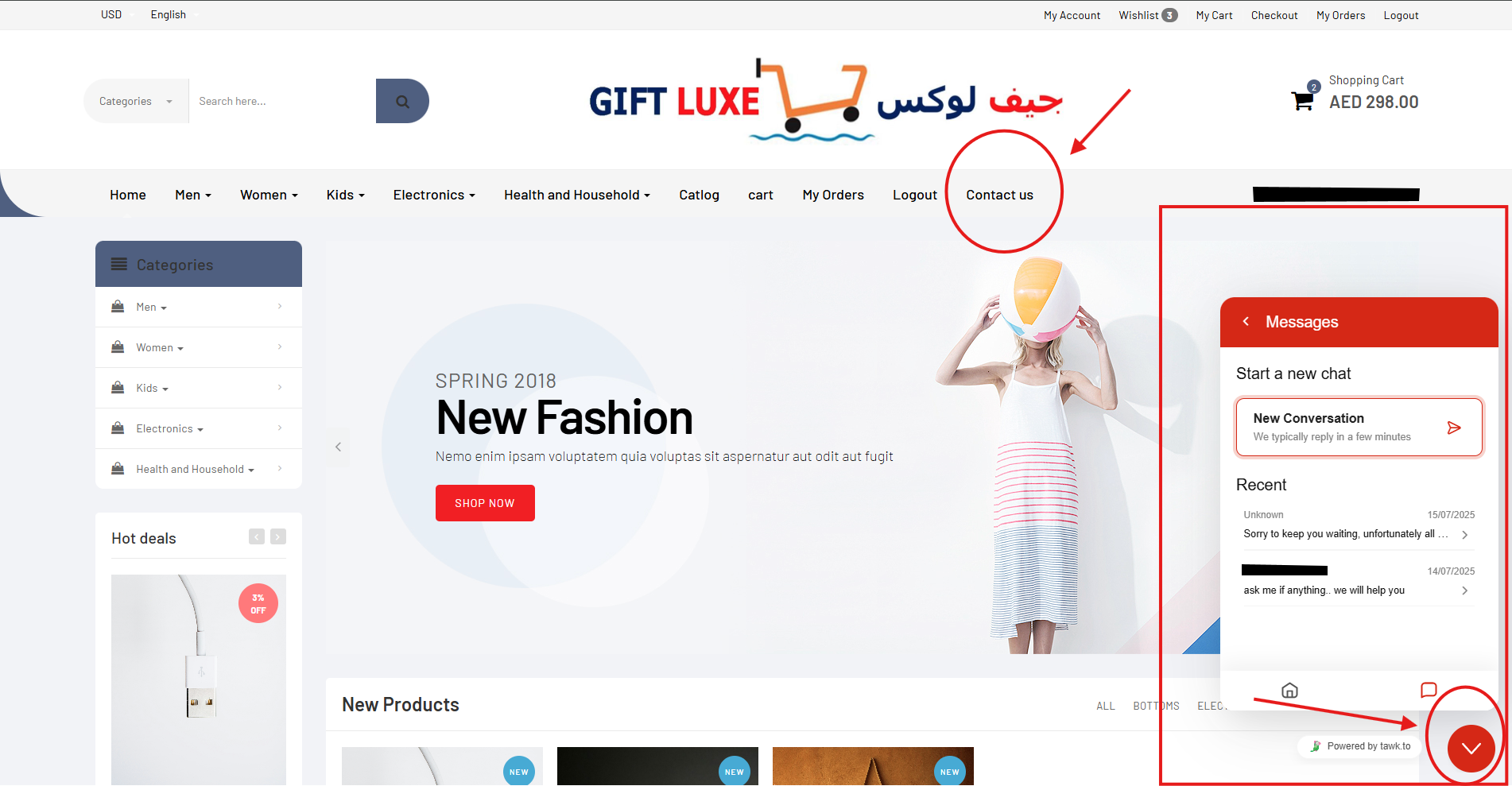Gift Luxe is a modern e-commerce platform offering a wide range of products across multiple categories. This guide will help you navigate the site, find products, place orders, and manage your account effectively.
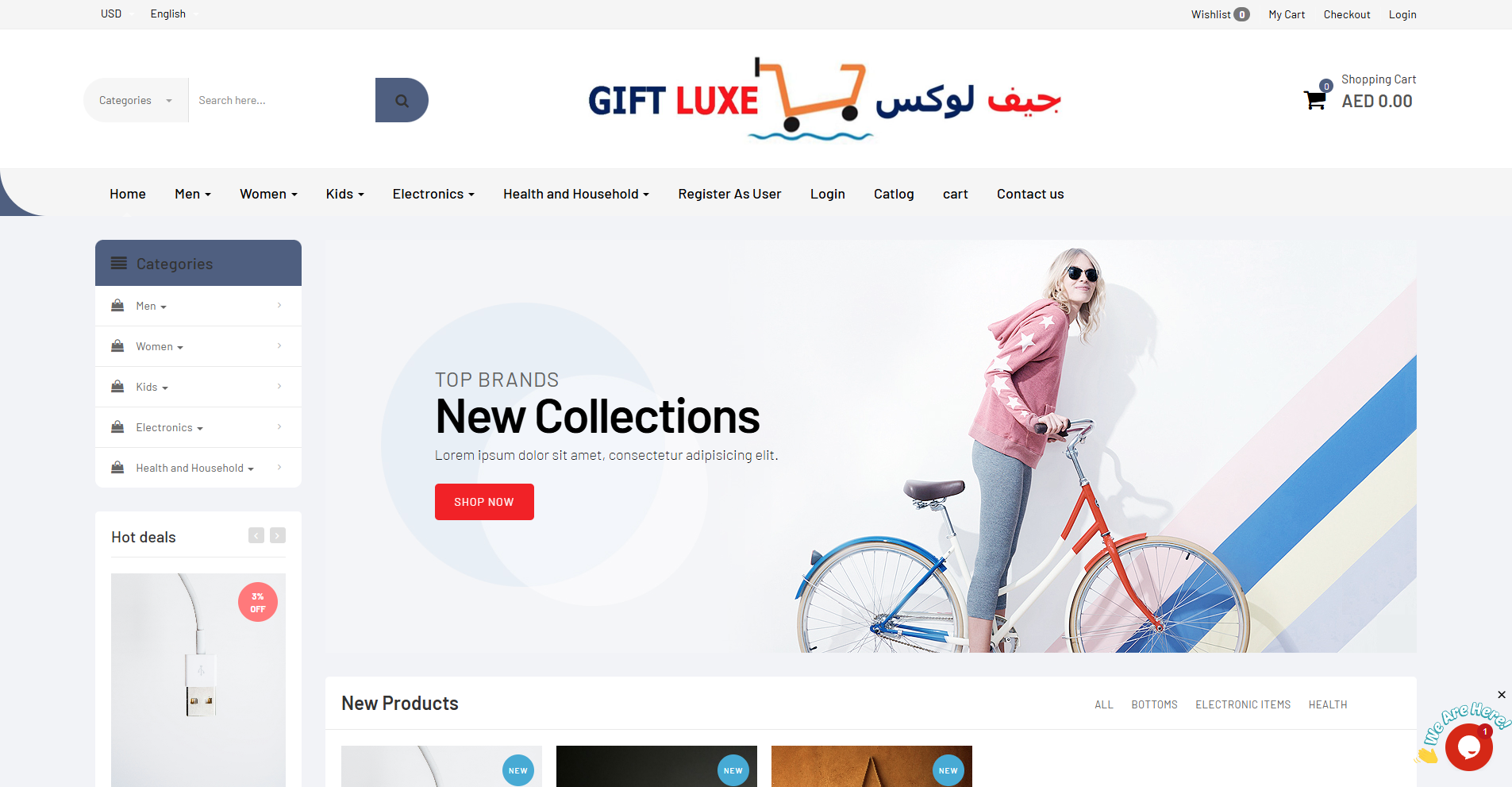
To start shopping, click "Register As User" in the main menu. Fill in your details and submit. Verify your email via the link sent to activate your account.
If you already have an account, click "Login" and enter your credentials. Forgot your password? Click "Forgot Password" on the login form, enter your email, and follow the reset link sent to you.
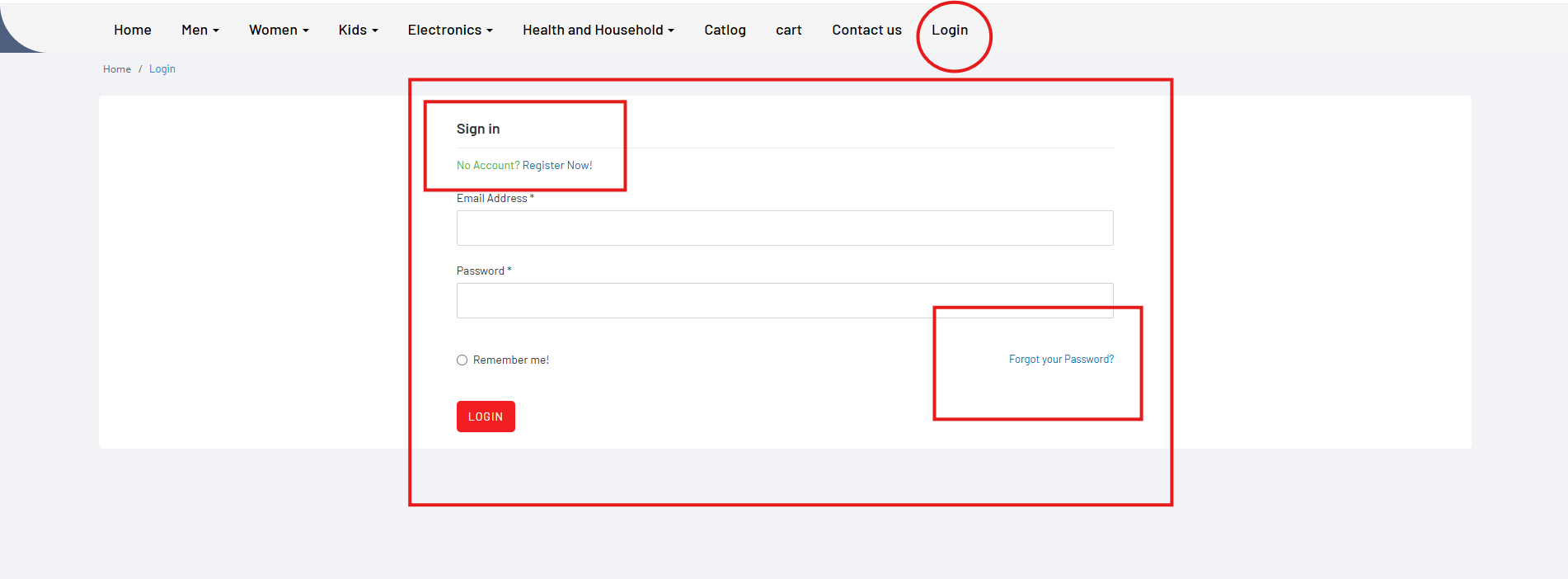
After logging in, access "My Profile" from the top menu. Here you can update your name, address, phone number, and email. Changes are saved upon clicking "Save Profile".
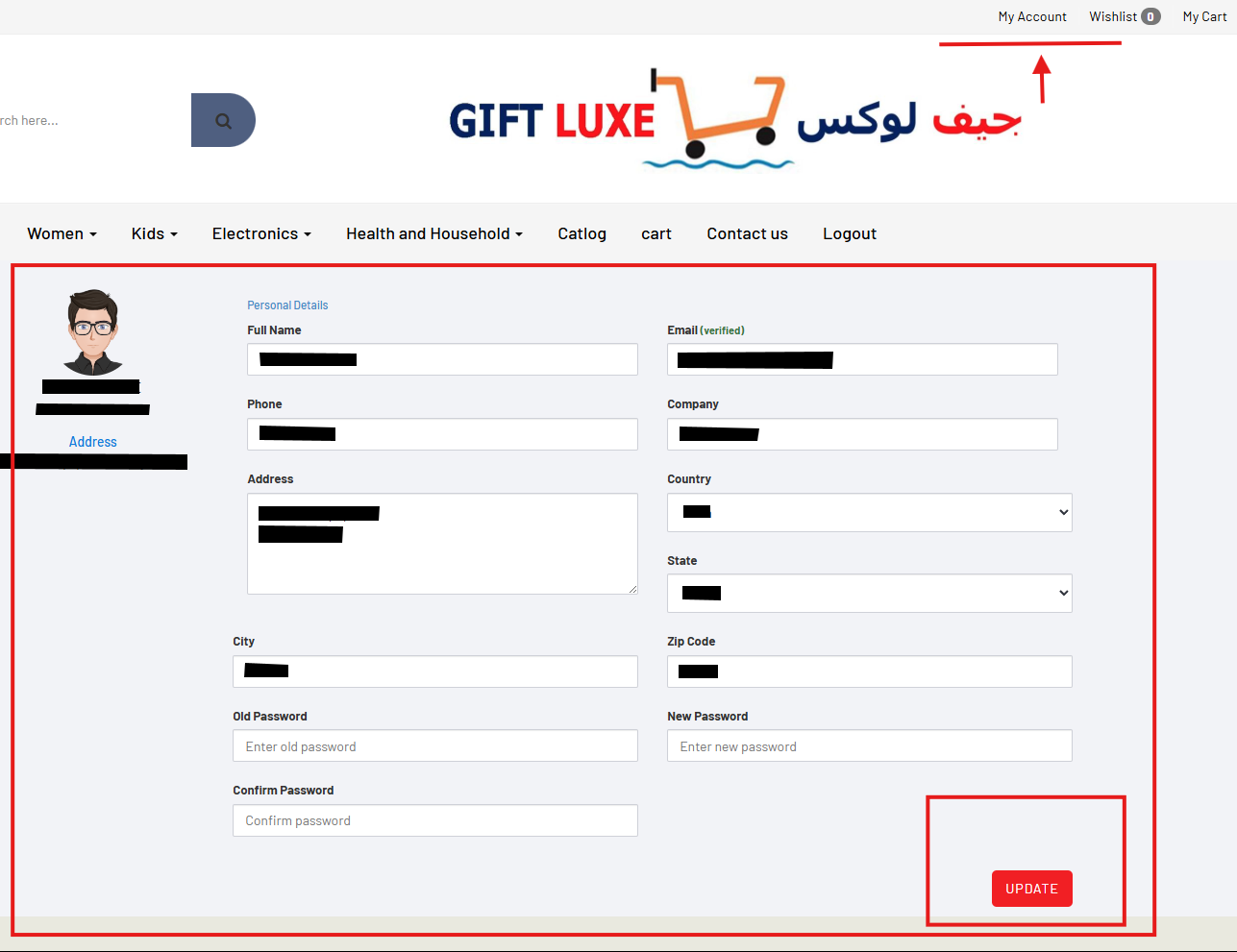
To secure your account, click "Logout" in the top menu. This will end your session and redirect you to the homepage.
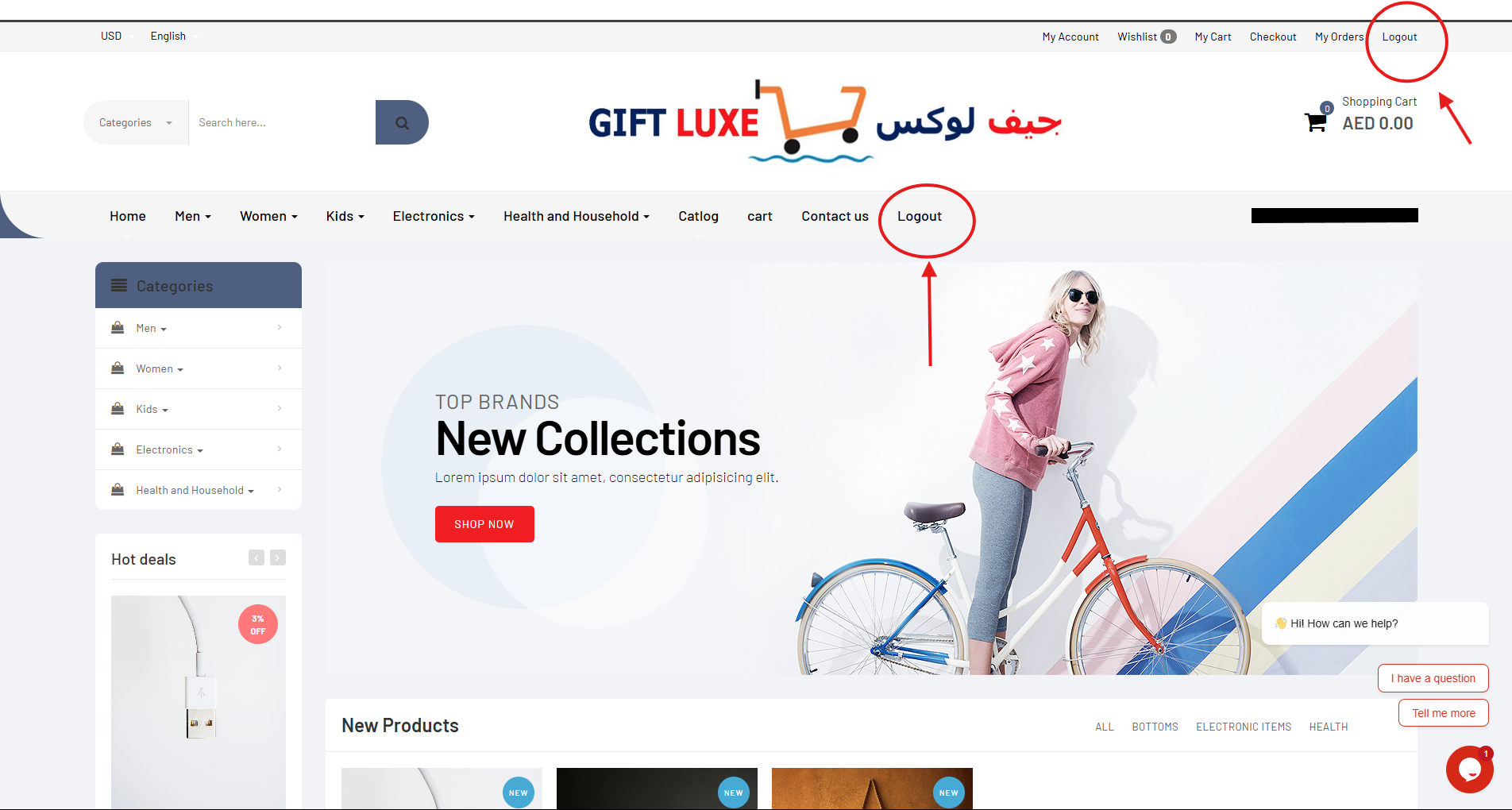
Use the "Categories" dropdown to explore top-level, mid-level, and end-level menus. Switch between grid/list views and sort products by price, popularity, or new arrivals.
For quick searches, use the search bar at the top.
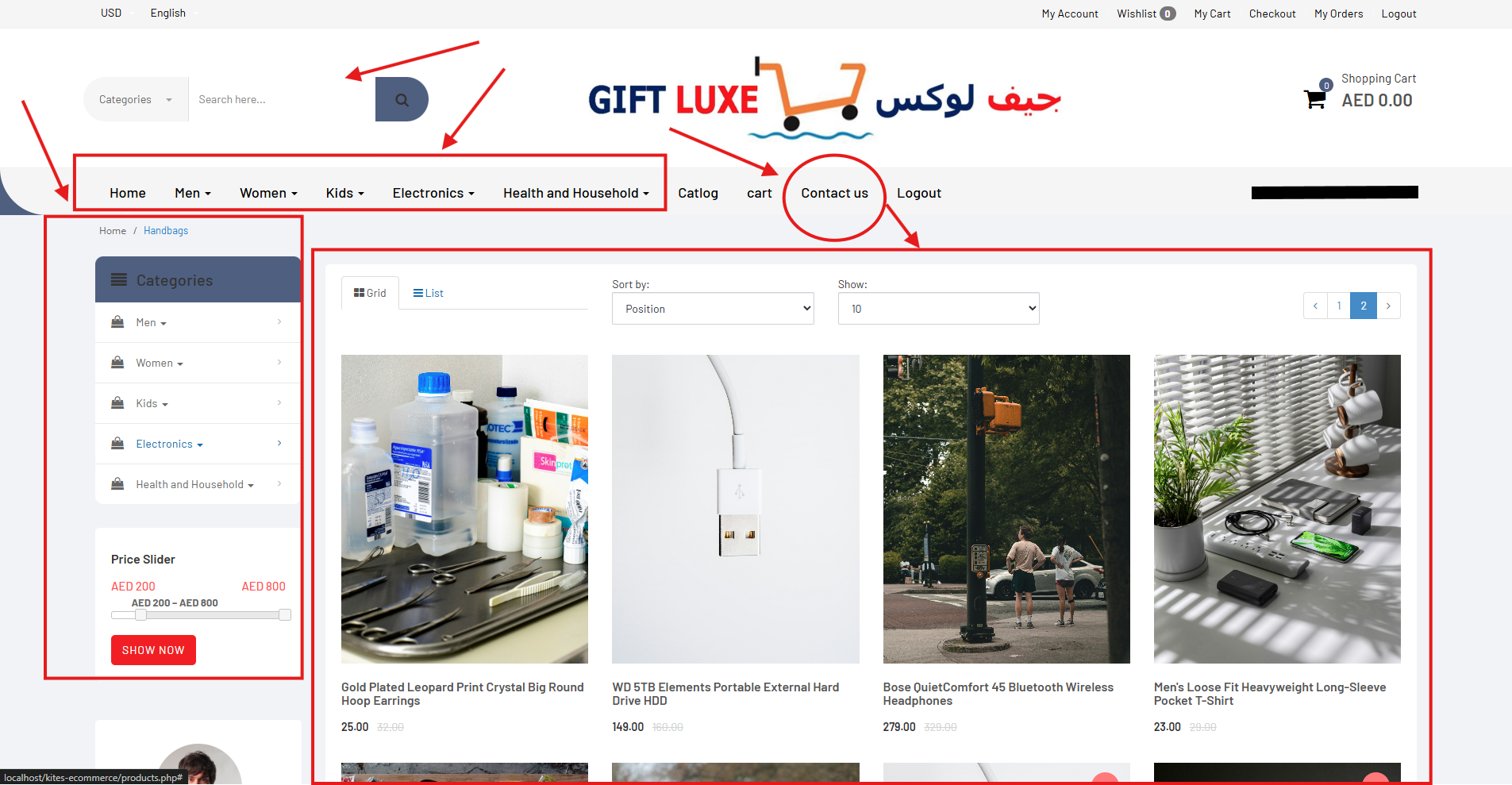
Click a product to view its description, size/color options, pricing, condition, return policy, and customer reviews. Select your preferences and click "Add to Cart".
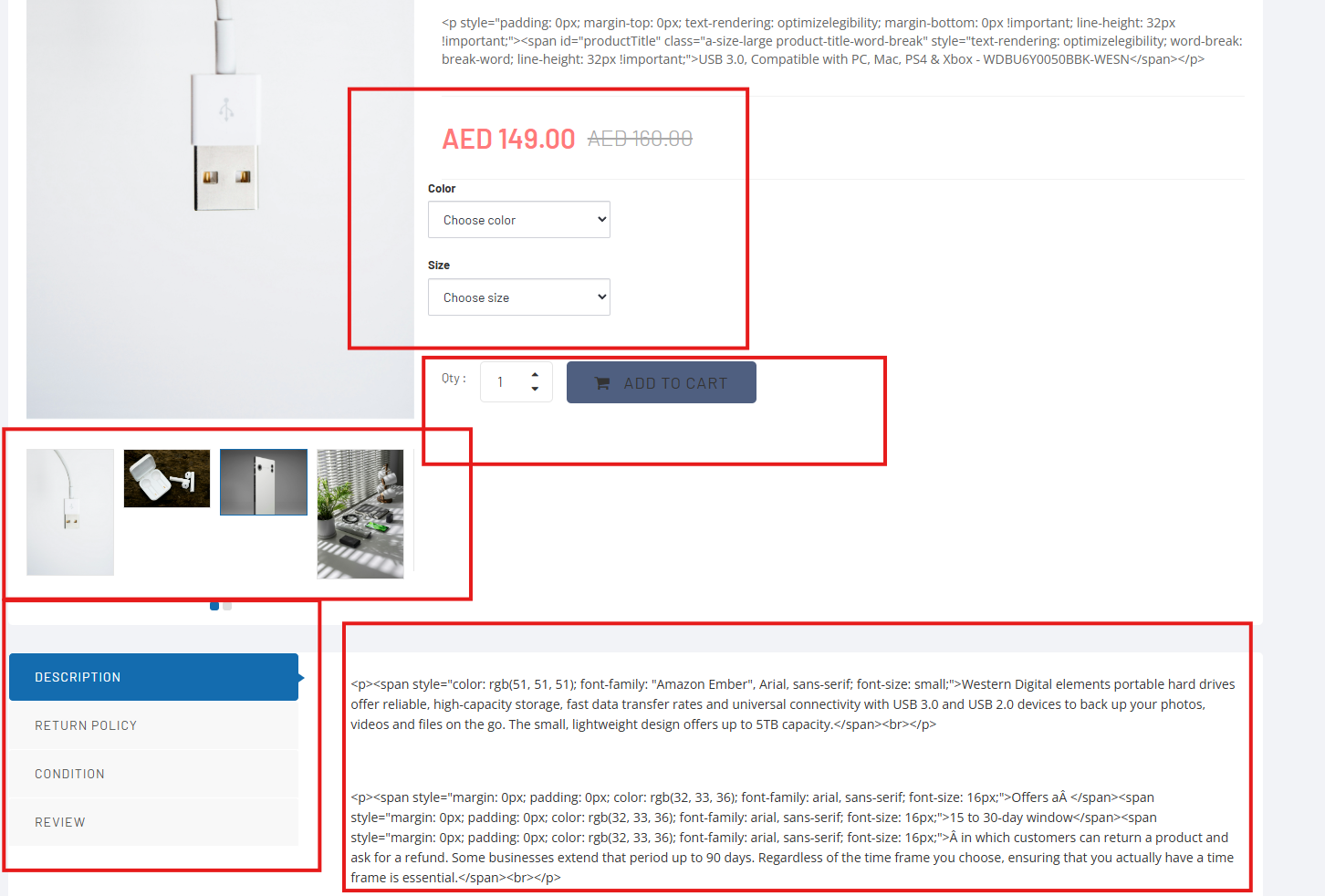
Click the cart icon to view items. Update quantities, remove products, or move to wishlist. When ready, click "Proceed to Checkout".
Enter shipping details, select a shipment method, choose a payment option (Card or UPI), then confirm your order.
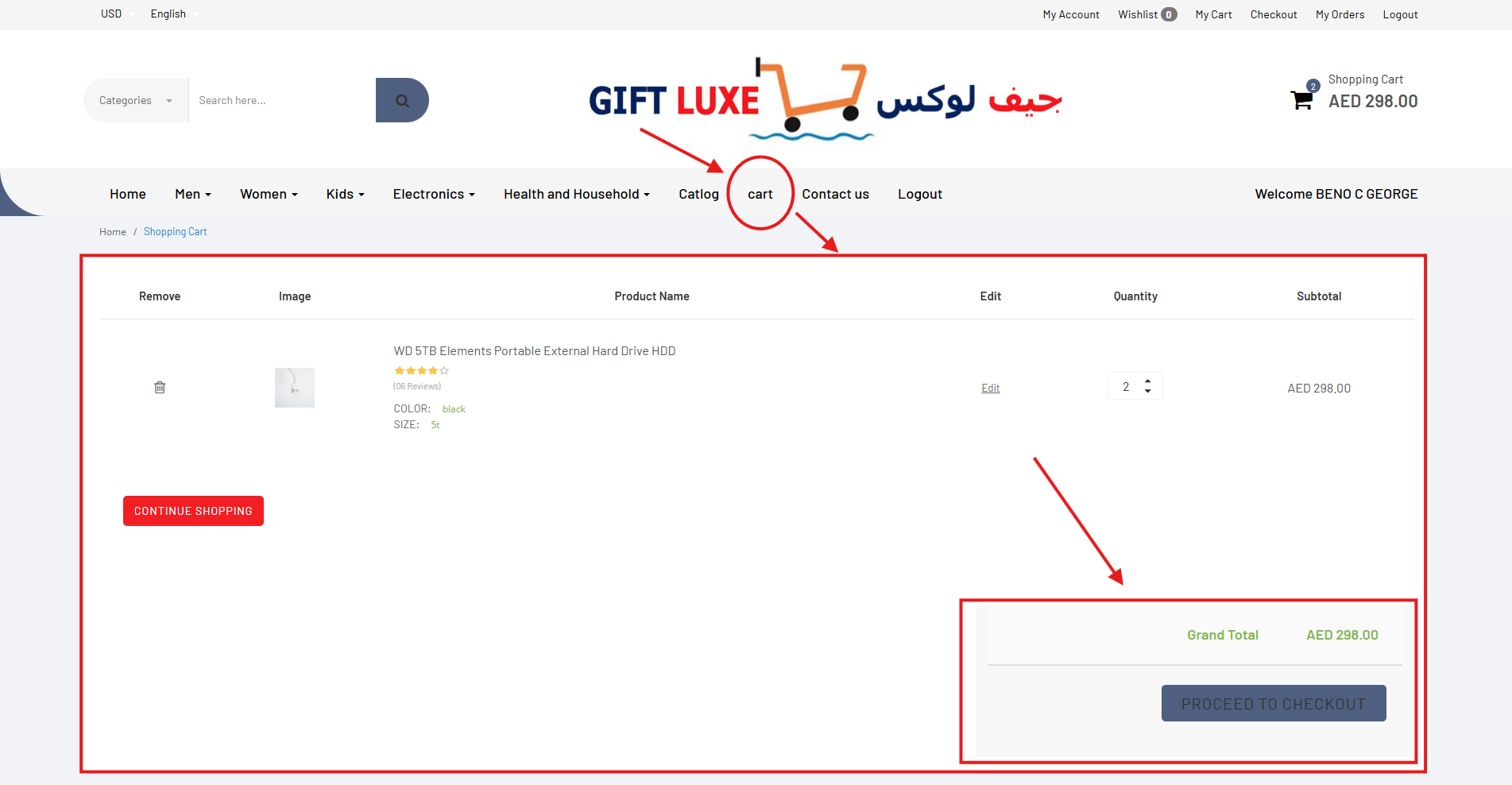
Under "My Orders", view your order list and statuses (Shipped, Delivered, Cancelled). Click "Details" to see billing/shipping addresses, item status, and download invoices.
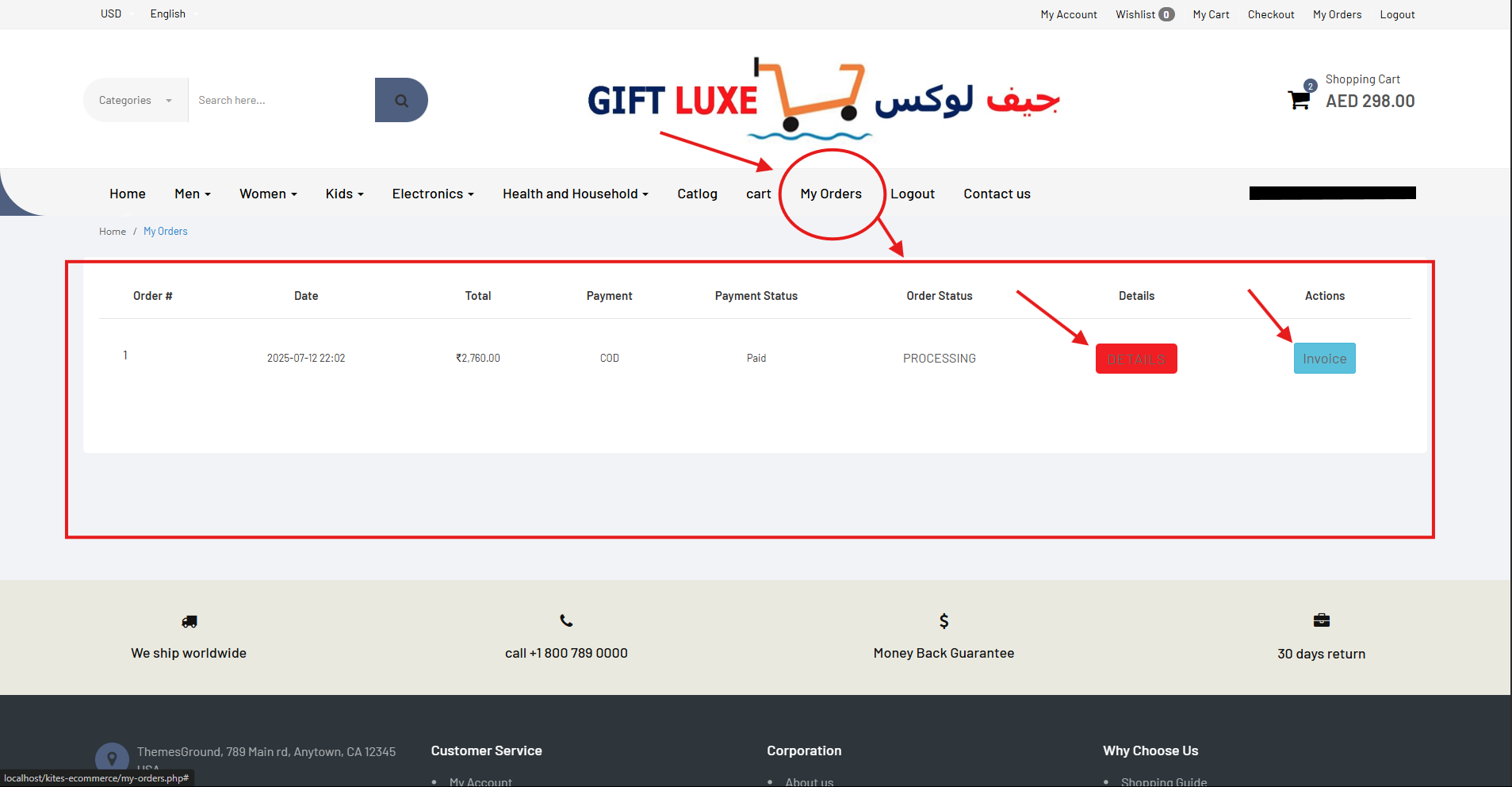
For delivered items, click "Request" under the "Return" column. Enter quantity and reason, then submit. Track returned vs remaining quantities in your order details.
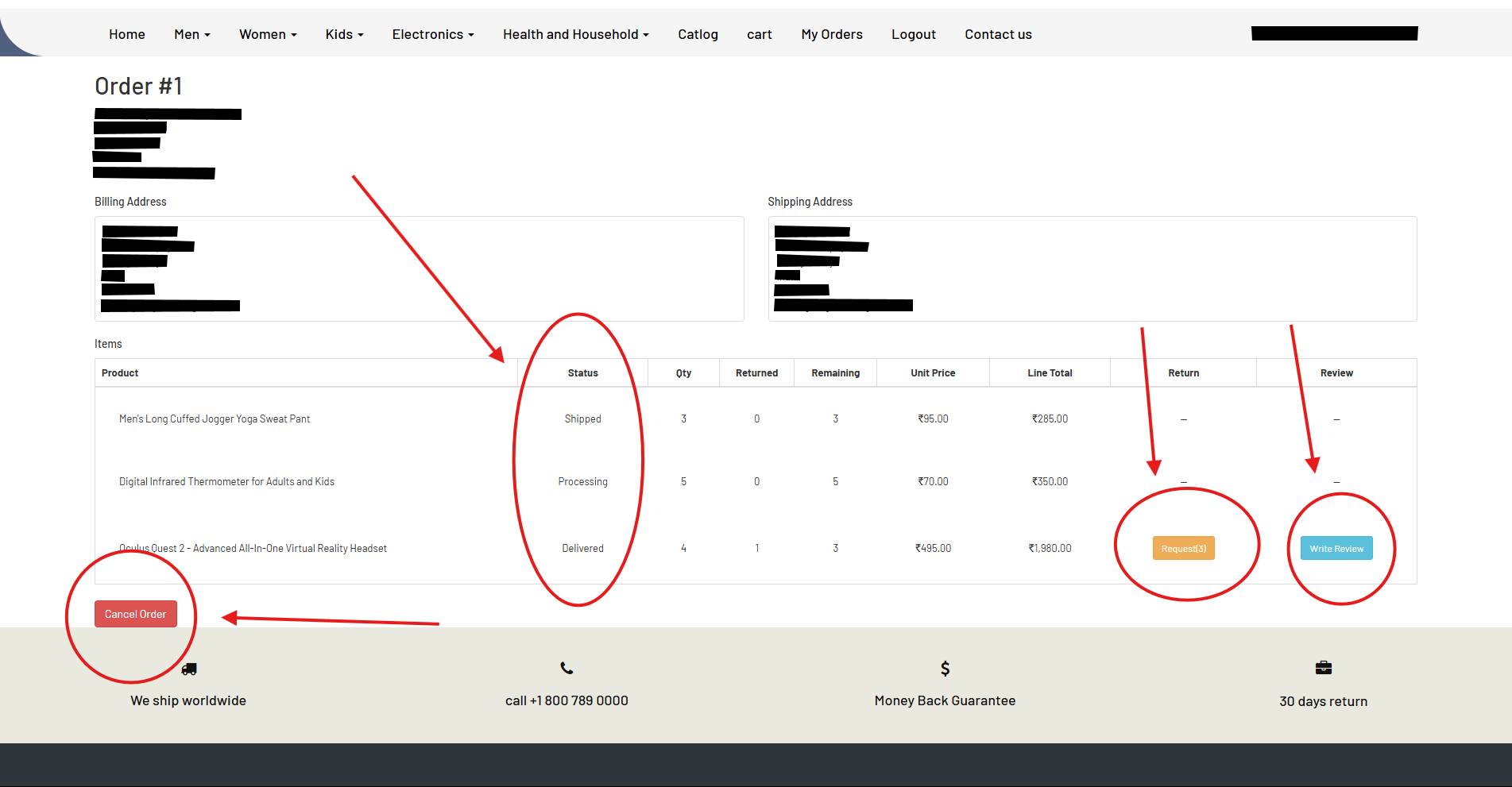
Click "Add Review" for delivered items. Rate quality, price, and value; add a summary; write your review. To modify, use "Edit Review".
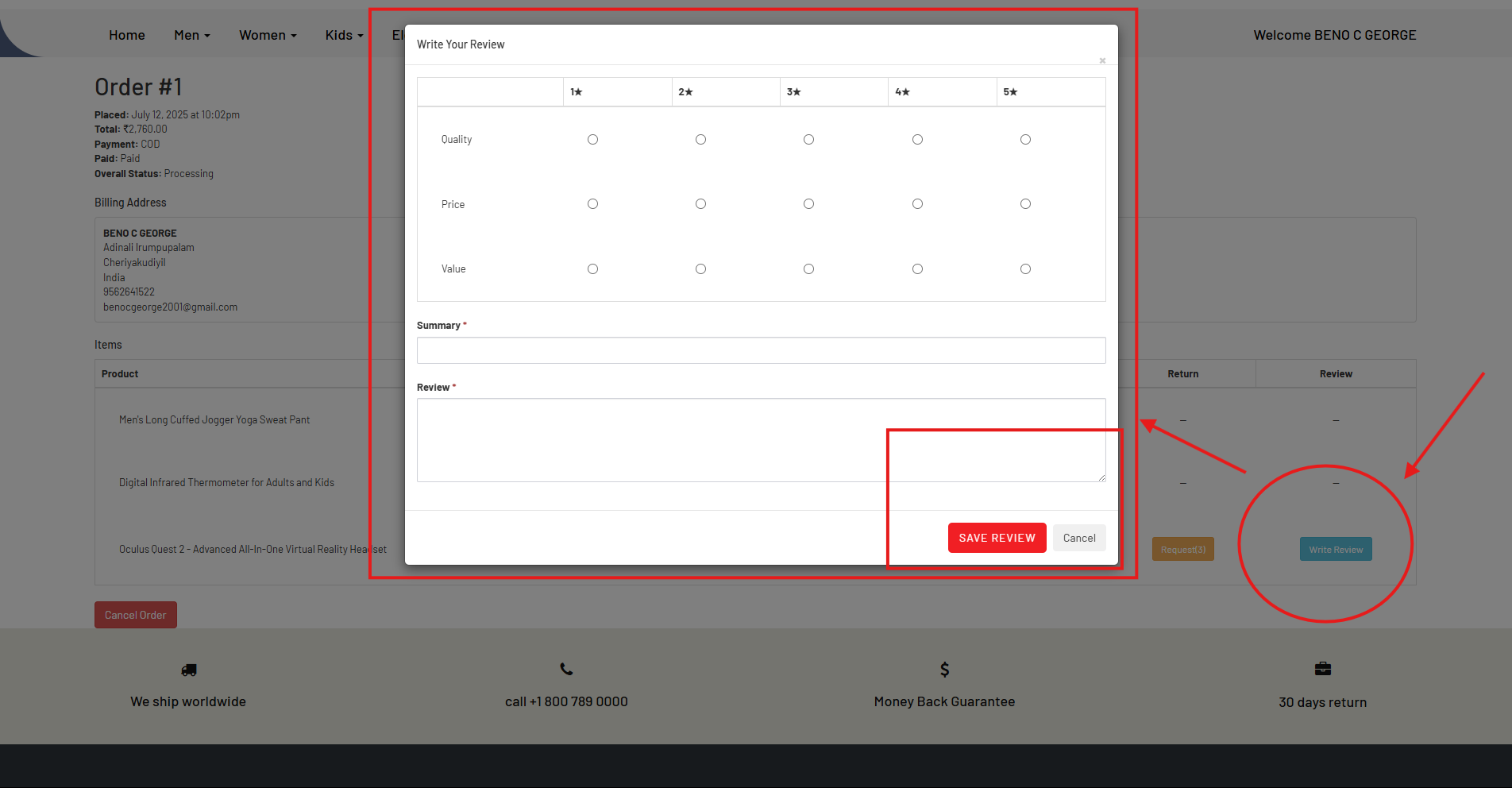
Click the heart icon to save products to your wishlist. Access it via the top menu to view saved items and move them to your cart when ready.
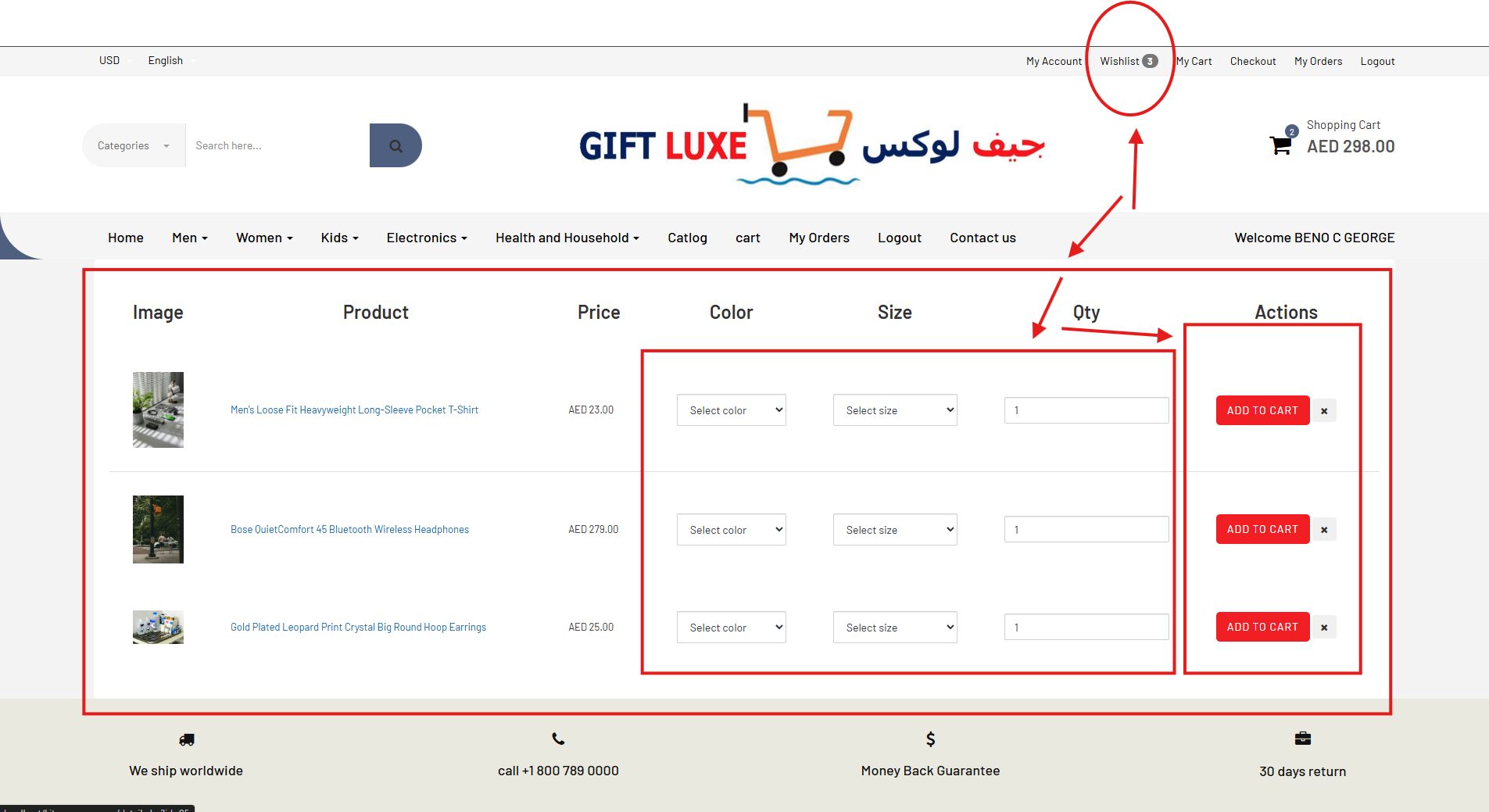
Use the "Contact Us" form at the bottom of any page for inquiries. For real-time support, click the chat widget (Agent Twaitk) in the corner to start a conversation.